5 top tips for saving data on Android and IOS devices
08 February 2017
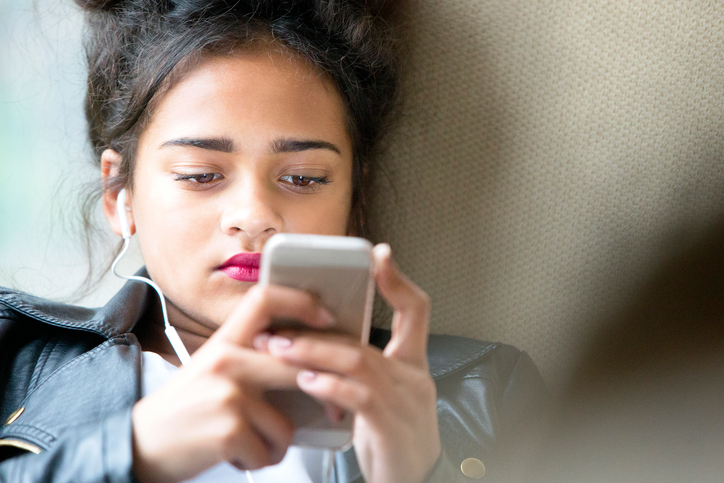
Pre-load Data – A great way to save data If you know you’re likely to be using apps that use data whilst away from WiFi is to pre-load it. The perfect example of this is maps. Perhaps you’re visiting a new city for the weekend and will need directions on how to get around. In Google Maps you can save an area so it's available offline and at all times. To save an area simply open Google Maps and search for the area you want to save. (London for example) Tap the 3 horizontal bars next to your location and select offline areas. Download the area and you’re done! You’ll be able to get directions all day within that area without worrying about using your data! It’s worth noting that if you’re using driving instructions you won’t get traffic updates or re-routes.
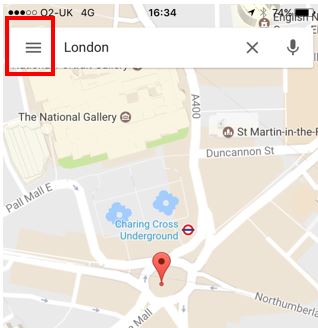
Use Audio/Visual Apps that have an offline mode – One of the biggest consumers of data is audio and visual. This is largely down to the sheer amount we use our phones to watch videos and listen to music. Apps like Spotify allow you to listen to music offline. The best way to do this is to create a playlist and then select offline. This will download your playlist to your phone and you’ll be able to listen to it whenever you want without using data. On most music apps you can also change your stream quality in settings. A lower stream quality will reduce the sound quality of your music but also save data. A sacrifice you might need to make if you are running short!
Limit background data – A big sucker of your data allowance is apps that update in the background. If you aren’t interested in notifications or updates from certain apps switch off push notifications for those apps. The main one to check however is your email. Do you really need your emails being fetched through to your phone every 30 minutes or hour? The best thing to do is set your fetch to manual. This means your phone will only download emails when you ask it to. Wait for Wi-Fi to save data and battery life!
Try a different browser – Whilst you may be comfortable and familiar with your browser of choice it might not actually be the most economical in terms of data usage. If you find yourself heading over your data allowance regularly try a browser like Opera Mini. Whilst tests show Opera Mini to be 72% faster than Chrome it also uses less data. A win-win! Opera Mini also features a built-in ad blocker so you won’t waste data loading ads you don’t want to see.
Download a Data Saving App – Apps like DataSave and Opera Max can make a huge difference. Data monitoring apps such as these employ VPN’s in order to route compressed data. Compressed Data downloads quicker and also compresses downloaded video which is often the biggest culprit for data usage
iOS Specific – Turn on low-quality image mode. As the quality of the camera on the iPhone has improved over the years so have the file sizes of the pictures you capture. Receiving dozens of 5MB/6MB pictures over cellular data can really put a dent in your data plan. Thankfully there is a very easy fix. Head into Settings>Messages and scroll down to the bottom and flick on Low-Quality Image mode. When this is enabled images received will only be around the 100K mark which could make a huge difference!
Thinking about Mobile Phone Insurance? Did you know that our mobile phone insurance policies cover worldwide protection against damage, theft, cracked screens, and loss (optional) with unlimited repairs!