How to save battery life on your iPhone
22 February 2018
There’s nothing worse than watching your phone battery edge towards empty when you’re out and about.
Fear not we say – here are five things you can do to squeeze more out of your daily charge.
1. Turn off Wi-Fi and Bluetooth
Wi-Fi and Bluetooth are notorious for gobbling up battery power, and if you aren’t using the connections, there’s no need to keep them running.
To turn both off, swipe up from the bottom of the screen and deselect the Wi-Fi and Bluetooth options. Simple.
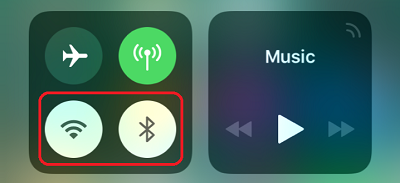
2. Turn down your brightness
Smartphones use up a lot of juice powering the screen, so if you turn the brightness down, you can save precious percentages. Just don’t forget to turn it back up when you go outside – a dark screen on a bright day is a bit of a pain.To turn down brightness, swipe up from the bottom of the screen and adjust the slider.
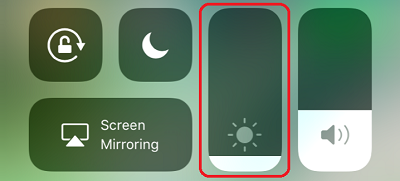
3. Look out for background app refresh
Some apps will drain your battery quickly if you leave them ‘refreshing’ in the background. The good news is, you can turn them off by changing your ‘Background App Refresh’ settings. Result.Go to Settings > General > Background App Refresh and then switch all background refreshing off. If you want to pause it for specific apps, you can scroll down and turn them off individually.
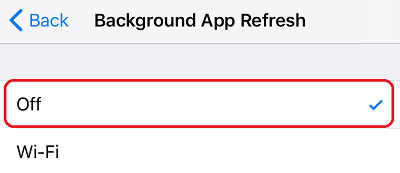
4. Ditch vibrate mode
You wouldn’t think it, but vibration drains your iPhone battery life like nobody’s business.You can quickly change your ‘ringer mode’ to silent by flicking the switch on the upper left of your phone, but, if you haven’t changed your settings, it’ll still buzz when you get calls or messages.
To make sure your phone won’t vibrate, go to Settings > General > Accessibility > Vibration and move the slider to the left.
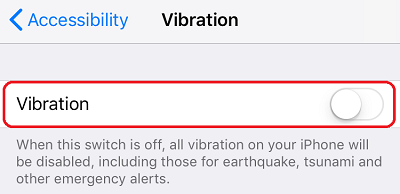
5. Use low power mode
Switching to low power mode will make some of the changes mentioned above, and reduces the time your phone takes to auto-lock while preventing email fetch and automatic downloads.
To switch low power mode on manually, go into Settings > Battery and move the slider to the right.
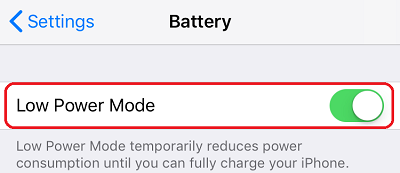
By the way, we don’t just help protect your battery life. We also provide award-winning gadget insurance you can sign up for online in under three minutes. Pretty nifty eh?
You might also like: